In today’s digital-first world, having a professional portfolio website is essential for showcasing your skills, projects, and personal brand. Whether you’re a designer, developer, photographer, or any other creative professional, a well-crafted portfolio can help you stand out and attract clients or employers. This comprehensive guide will walk you through the process of creating a portfolio website using WordPress combined with custom HTML and CSS. By the end, you’ll have a powerful, visually appealing site tailored to your unique style and needs.
Why Use WordPress?
WordPress is one of the most popular content management systems (CMS) in the world. It’s user-friendly, flexible, and open-source, making it ideal for both beginners and experienced developers. Here are a few reasons why WordPress is a great choice for a portfolio site:
- Ease of Use: No need to be a coding expert to get started.
- Customizability: Supports themes, plugins, and custom code.
- Responsive Design: Most themes are mobile-friendly.
- Scalability: Can grow with your career and projects.
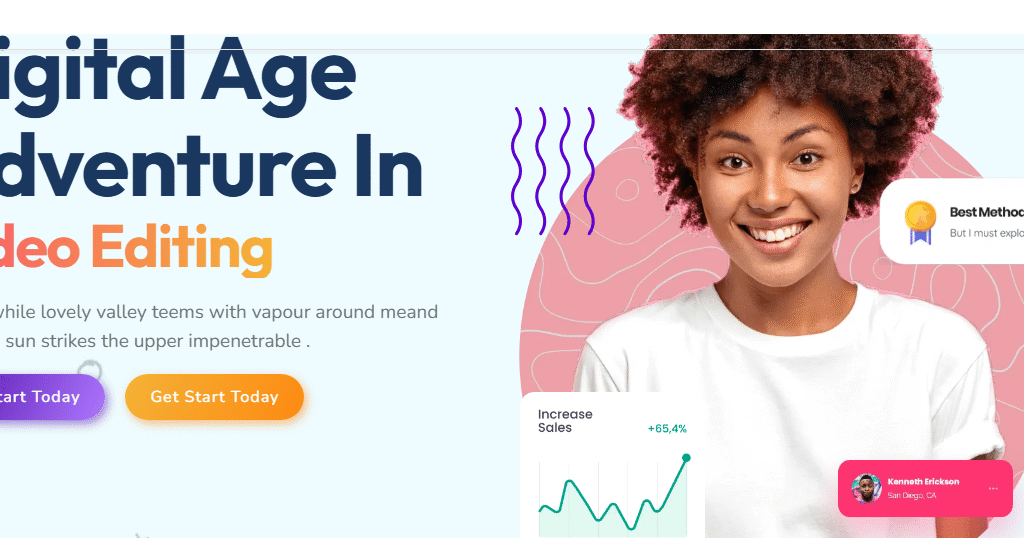
While WordPress is powerful on its own, combining it with HTML and CSS allows for deeper customization and a unique design tailored specifically to your brand.
Step 1: Set Up Your WordPress Website
1.1 Choose a Domain and Hosting
Start by selecting a domain name that reflects your personal or professional identity. Then, choose a hosting provider like Bluehost, SiteGround, or HostGator. Most of these platforms offer one-click WordPress installations.
1.2 Install WordPress
Once your hosting is set up, use the hosting dashboard to install WordPress. After installation, you can access your WordPress admin panel at yourdomain.com/wp-admin.
1.3 Configure Basic Settings
In the WordPress dashboard:
- Go to Settings > General to set your site title and tagline.
- Go to Settings > Permalinks and select “Post name” for cleaner URLs.
Step 2: Choose and Customize a WordPress Theme
2.1 Choose a Suitable Theme
Pick a clean, lightweight theme suitable for portfolios. Popular options include:
- Astra
- OceanWP
- Neve
- Hello Elementor (especially good if using Elementor page builder)
Install your chosen theme via Appearance > Themes > Add New.
2.2 Customize Your Theme
Navigate to Appearance > Customize. Here you can:
- Upload a logo
- Choose color schemes
- Modify fonts
- Set homepage layout
This is also where you’ll prepare for integrating your custom HTML/CSS.
Step 3: Create Essential Pages
A strong portfolio should include the following pages:
- Home: An engaging landing page.
- About: Share your background and skills.
- Portfolio: Highlight your best work.
- Contact: Provide a form or email for inquiries.
Create these by going to Pages > Add New. Use the built-in block editor or a page builder like Elementor for more control.
Step 4: Add Custom HTML and CSS
4.1 Where to Add HTML
You can insert HTML into pages or posts using the Custom HTML block in the WordPress block editor. Alternatively, use a page builder to place HTML widgets.
Example HTML Block:
<div class="project-card">
<img src="your-project.jpg" alt="Project Screenshot">
<h3>Project Title</h3>
<p>Short description of the project.</p>
</div>
4.2 Adding Custom CSS
Go to Appearance > Customize > Additional CSS to add your styling.
Example CSS:
.project-card {
border: 1px solid #ccc;
padding: 20px;
margin-bottom: 20px;
border-radius: 8px;
box-shadow: 0 2px 8px rgba(0,0,0,0.1);
}
.project-card img {
max-width: 100%;
border-radius: 4px;
}
Alternatively, you can enqueue your CSS in a child theme or use plugins like Simple Custom CSS.
Step 5: Enhance with Plugins
Plugins can extend functionality without the need to code everything from scratch. Recommended plugins for a portfolio site include:
- Elementor: Drag-and-drop page builder.
- WPForms: Build custom contact forms.
- Smush: Optimize images for faster loading.
- Yoast SEO: Improve visibility on search engines.
- Jetpack: Adds security, performance, and analytics features.
Install these by going to Plugins > Add New.
Step 6: Optimize Your Site
A slow or clunky website can deter visitors. Here are some optimization tips:
- Compress images using Smush or TinyPNG.
- Use caching plugins like W3 Total Cache.
- Minimize external scripts and stylesheets.
- Choose a lightweight theme and minimal plugins.
Also, ensure your site is responsive. Test on multiple devices or use Chrome’s DevTools to simulate different screen sizes.
Step 7: Launch and Promote
Once you’re happy with the design and content, it’s time to go live.
7.1 Final Checklist
- ✅ All pages have content
- ✅ Links work correctly
- ✅ Contact form is functional
- ✅ Mobile responsiveness is tested
- ✅ Meta titles and descriptions are set
7.2 Promote Your Portfolio
- Share on LinkedIn, Twitter, Instagram, or relevant forums
- Add your portfolio link to your resume
- Include the link in your email signature
- Join directories or portfolio communities like Behance or Dribbble
Bonus: Creating a Child Theme (Advanced)
If you’re comfortable with coding, create a child theme to make more advanced modifications.
Steps:
- Create a folder in
/wp-content/themes/your-child-theme. - Add a
style.cssfile with theme metadata. - Add a
functions.phpfile to enqueue parent theme styles.
functions.php Example:
<?php
add_action('wp_enqueue_scripts', 'enqueue_parent_styles');
function enqueue_parent_styles() {
wp_enqueue_style('parent-style', get_template_directory_uri() . '/style.css');
}
Activate your child theme via the WordPress dashboard.
Final Thoughts
Building a portfolio website with WordPress and HTML/CSS gives you the best of both worlds: the flexibility and scalability of WordPress, and the creative freedom of custom code. This approach ensures your site stands out, functions efficiently, and represents your brand accurately.
Take your time to craft each section thoughtfully. Your portfolio is a digital reflection of your professional identity—make it count. With the steps outlined in this guide, you’re well on your way to building a stunning portfolio that attracts the attention you deserve.
Happy building!

